| PART II: The Space Scene | |
| Step 15: Comet |
|
| PART II: The Space Scene | |
| Step 15: Comet |
|
This step is short, but will allow us to create a very effective comet.
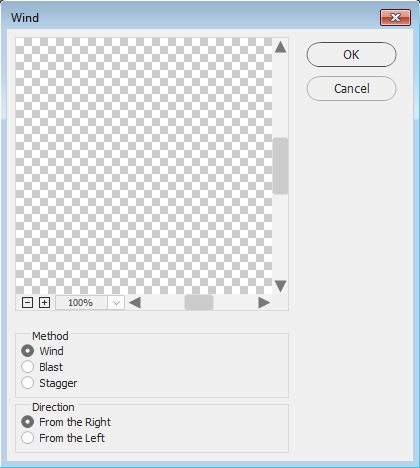


This comet is a bit too perfect (it is too smooth), so let's make it look like a ball of ice flying through space with pieces flying off of it.
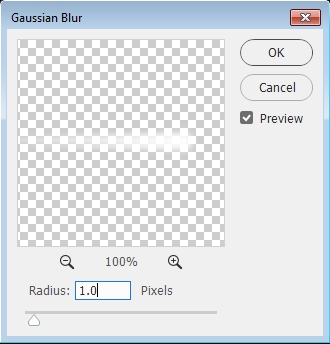
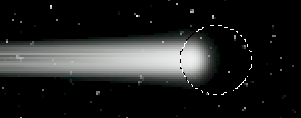
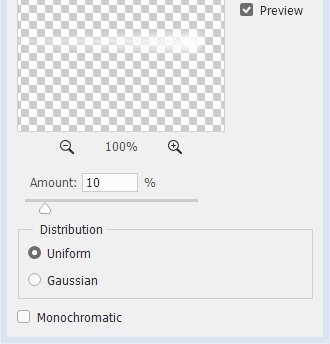
|
OK, science lesson time:
comets are chunks of ice and dirt flying through space. A comet's tail occurs
when the high energy particles
being ejected by stars impact the comet's head and burns off some of the
surface material and flings it into space. Therefore, comet tails always point away
from a star. Which means that when the comet is flying away from the star,
its tail is in front of it and the comet is actually flying through its tail.
The point is,
no matter where you put your comet, make sure the tail points away
from the center of the star.
Take a look at the images below... |
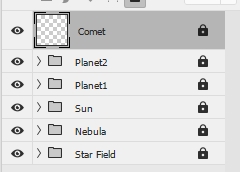
You should now have a space scene similar to the one below...
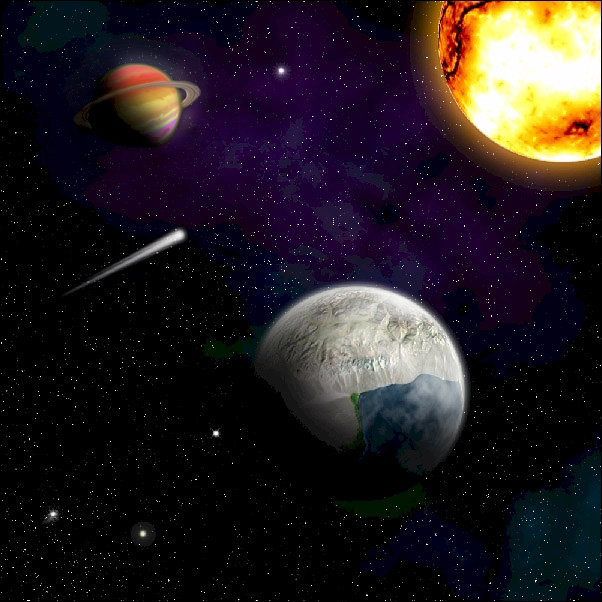
Now let's throw in an asteroid or two.....or three.
01 | 02 | 03 | 04 | 05 | 06 | 07 | 08 | 09 | 10 | 11 | 12 | 13 | 14 | 15 | 16 | 17 | 18 | 19 | 20